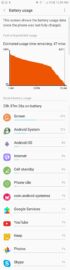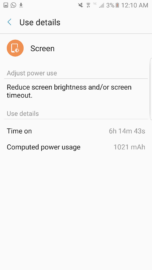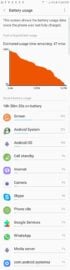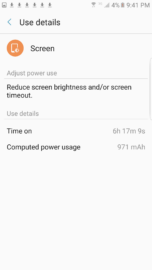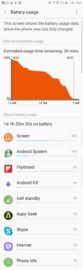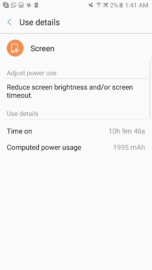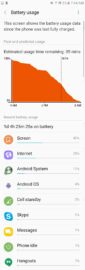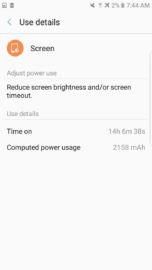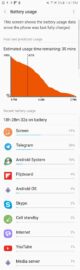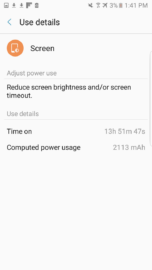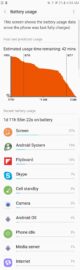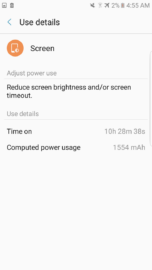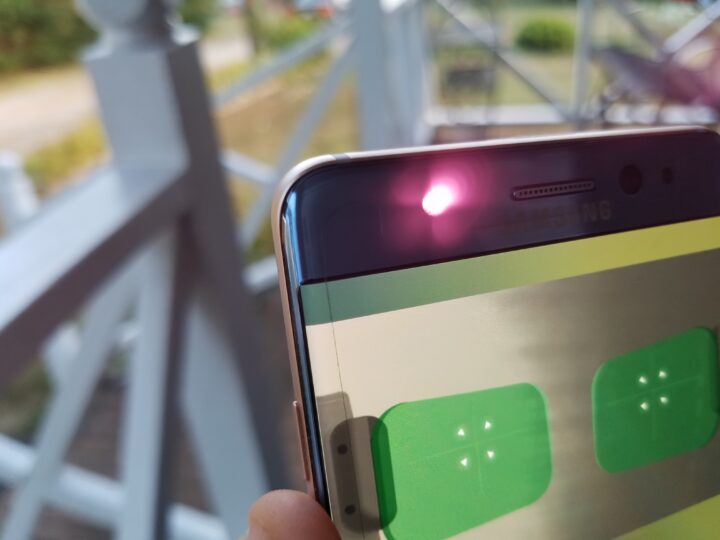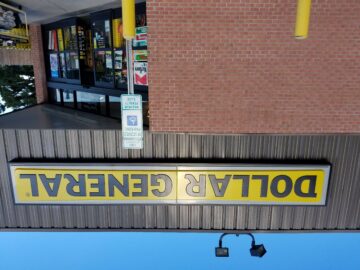The Galaxy Note 7 is the smartphone from Samsung that is poised to wrap up 2016 before it's over and award the crown to the Korean giant once more. Samsung chose to refine the Note, and has made small tweaks that show that it has mastered the art of refinement. Apart from the small tweaks, yes, there are additions to the Galaxy Note software that make the Galaxy Note 7 the must-have device of the year. Is it the must-have device of the year for you? Does it achieve “immortality” in the smartphone race? Let's dive right in to discover the answer.
Aesthetics
At first glance, the Galaxy Note 7 looks similar to the Galaxy Note 5, and it is. Taking a look at the two handsets side by side, you'll notice that Samsung has kept the Galaxy Note 7's design quite similar to that of its predecessor. The back and front cameras, flash, heart rate monitor, headphone jack, S Pen, USB port, volume and power/standby buttons, and LED notification remain in the same place.
Samsung has made some slight tweaks to the hardware in the Galaxy Note 7, though: the company exchanged the placement of the microphone and the bottom audio speaker, added a USB Type-C port instead of the micro-USB port of the Note 5, and included an IR LED and iris camera on the front bezel portion above the display. Samsung has also eliminated the rather pronounced camera hump on the back of the Galaxy Note 5 to be quite minimal in the Galaxy Note 7. Of course, the Korean giant did the same thing with the camera hump on the back of the Galaxy S7 and Galaxy S7 edge earlier this year when it focused on bringing the body in light and removing what some reviewers called a problem on the Galaxy S6 and Galaxy S6 edge.
But at the same time, the Galaxy Note 7 builds upon the work done in its 2015 predecessor and surpasses it. The feel in hand is noticeably more welcome than that of the Note 5, with Samsung crafting the device in such a way that it appears shorter and more compact than it really is. The screen size remains the same at 5.7 inches wide, but the more rounded corners and slightly thinner metal chassis give the device a more firm grip in the hand – making you think that you're strong enough to conquer the “Galaxy.”
Part of the reason behind this pertains to the thinner metal chassis that Samsung reduced in thickness; the other reason behind this in-hand feel pertains to the dual-edge curves that are now on both sides of the handset: front and back, not just on the back as was the case with the Galaxy Note 5. The dual-edge curves have been said to be useless, but they make the device more comfortable to hold for longer periods of time. Samsung knows that the longer you hold the device, the more you'll use it – and that seems to be a winning strategy that will keep the Galaxy Note 7 from being dug out of an abandoned drawer somewhere and quickly sold at an eBay auction a few months from now.
The reduced size is subtle and sexy, but not to such an extent that you can't continue to use last year's favorite Note 5 case for the Galaxy Note 7 (in fact, I'm using the same Tech21 Evo Wallet Case I used last year for the Note 5 then for the Galaxy Note 7 now). Last year's Galaxy Note 5 had dimensions of 153.2mm tall, 76.2mm wide, and 7.6mm thin; the Galaxy Note 7 has dimensions of 153.5mm x 73.9mm x 7.9mm, which makes it slightly thicker but not as wide as last year's model. When you consider that Samsung incorporates a battery with 500mAh more capacity than last year's Note 5 into the Galaxy Note 7, this is extremely impressive.
There's a lot to like about the hardware in the Galaxy Note 7, apart from its in-hand feel and slight cosmetic tweaks, and it is to the deep hardware discussion that we now turn.
Display
The Galaxy Note 7 features a 5.7-inch, Quad HD Super AMOLED display with a screen resolution of 2,560 x 1,440p (515 PPI). This is an insane screen resolution, producing the most vibrant, punchy, in-your-face colors you'll find on the market in 2016. Samsung's AMOLED panels have been rated the best in the business, and, despite the fact that these oversaturated colors don't align with the accurate color reproduction of LCD panels, most consumers don't seem to mind or care.
What you need to know is that AMOLED displays are not only bright and vivid, but they also have practical benefits beyond the visual: AMOLED panels also save battery because they don't need a backlight as is the case with LCD panels (the “LE” in AMOLED stands for “light-emitting,” meaning the displays emit enough light to power themselves). The best devices with the best battery life on the market have AMOLED panels. AMOLED panels are not all that's necessary for battery conservation, but they play an important part.
Samsung has added welcome durability to the Galaxy Note 7 by way of Corning's Gorilla Glass 5 panel that is said to survive drops from “shoulder height,” or 1.6 meters and has “improved drop performance” and “high resistance to contact and sharp damage,” Corning's own product information sheet says. The Galaxy Note 7 is the first high-end Android smartphone on the market to have Gorilla Glass 5, so Note fans have at least one bragging right for a few more days at least.
Now, in recent days, there's been a dispute about Corning's Gorilla Glass 5 in terms of its sharp resistance, with a reviewer test showing that the Gorilla Glass 5 display of the Galaxy Note 7 isn't as scratch-resistant as that of Corning's earlier Gorilla Glass panels such as Gorilla Glass 4. Corning's response to the claim is that the material left on the display was not scratches at all but, instead, pick residue from the tools used in the test. The question of the GG5 display may be its residue resistance, rather than its scratch resistance.
Performance
The Galaxy Note 7 is powered by Qualcomm's quad-core, Snapdragon 820 SoC and 4GB of LPDDR4 RAM. Samsung utilized its own octa-core, Exynos 7420 SoC in the Galaxy Note 5 but returns to Qualcomm in its newest generation of the Galaxy Note series. Samsung did have a hand in the production of the Snapdragon 820, considering its 10-nanometer process was used for the task, but it still bears the “Qualcomm” name — which isn't necessarily what diehard Samsung fans want. Samsung's Exynos 7420 SoC in the Galaxy Note 5 was a welcome change because it was Samsung's processor in every way.
The Snapdragon 820 SoC is a welcome return to Qualcomm processors, and Qualcomm's are said to function best with American LTE data networks than Samsung's Exynos SoCs, leading many carriers to support Samsung's return to Qualcomm for its high-end “Galaxies.” The real reason behind Samsung's return to them hasn't been stated, but US customers can rest easy for one reason: their “northern brothers” in Canada are also getting the same Snapdragon 820 SoC in the Galaxy Note 7 this year. The Galaxy S7 and Galaxy S7 edge customers got the Exynos 8890 SoC in their handsets earlier this year, a move that is bound to upset a few customers who weren't anticipating this spec change in the latter half of 2016.
Yes, the Snapdragon 820 SoC has done well in the past 7 days, though it still has the same random warming problems that the 820 has had since it was implemented into the Galaxy S7 and Galaxy S7 edge earlier this year. In other words, spend a day or two with it, and you'll notice the same Snapdragon “trademark.” The fact that it's named “Snapdragon” (yes, named after a dragon that breathes out fire) doesn't help the issue, either.
Outside of these usual jabs about the handset, and the fact that you'll experience warming when updating the device (I have a Verizon USA Galaxy Note 7 that was updated the same day that I opened the box), there aren't any major problems with the SoC. I've had less than 30 days with the handset, but your experience will vary over time. Hopefully, yours will stay in the same optimum condition that I've mentioned here.
The Note 7 features the same 4GB of LPDDR4 RAM as its immediate predecessor, the Galaxy Note 5 for the majority of worldwide consumers, so there's nothing new here. You get the same battery efficiency here that you had in the Galaxy Note 5.
Storage
The Galaxy Note 7 features 64GB of internal storage out of the box, double that of the Galaxy Note 5's 32GB of base storage. The benefit of this doubling is that you have more device storage on which to take photos, screenshots, record video, and download movies, music, and other data.
To add to this, Galaxy Note 7 users can also rejoice over the microSD card slot that makes a comeback in the Galaxy Note 7. Many a tech review will tell you that Samsung had “a change of mind” as to removing the microSD card slot in last year's device, but that's not true: the benefit that the Galaxy Note 7 has is that the microSD card slot now plays nicely with UFS 2.0 — which wasn't the case in, say, the Galaxy Note 4. The Galaxy Note 5 introduced UFS 2.0 for the first time in the Galaxy Note series, and Samsung's careful consideration to go without the microSD card slot was done to ensure that both UFS and microSD storage would be compatible. The Galaxy Note 7 shows that UFS and microSD storage are ready for primetime.
Samsung has added to microSD storage, too: the Galaxy Note 4 had 128GB of microSD storage available, but this year's Galaxy Note 7 has double that: 256GB of storage. The Galaxy S7 and Galaxy S7 edge announced back in February at MWC 2016 only have 200GB of expandable storage, so Galaxy Note 7 users have something of a bragging right with the Note 7's additional 56GB of microSD storage. Galaxy Note 4 users also have a reason to upgrade: to get twice the microSD card storage than they have in their aging device (128GB in the Galaxy Note 4 vs. 256GB in the Galaxy Note 7).
UFS storage does perform faster and smarter than microSD card storage, but consumers who've always prized their expandable storage get it back here. It's a win for them, though Adoptable Storage is the best use case for microSD storage. I don't intend to make use of my microSD storage, but if you desire to use it, by all means do.
IP68 Water and Dust Resistance
The Galaxy S7 and Galaxy S7 edge have water and dust resistance, but these two 2016 handsets aren't the first in the S series to do so; the Galaxy S4 Active was the very first to have water and dust resistance, followed by the Galaxy S5 in Spring 2014. With that said, the Galaxy S5 proved to be something of a teaser for Note fans. Some Note fans assumed that Samsung's introduction of water and dust resistance for the Galaxy S5 meant that the Galaxy Note 4 was in line to get rugged protection, but Samsung had other plans. The Galaxy Note 4 was announced without Ingress Protection, leaving many to wonder when Samsung would bring it.
Now, in the Galaxy Note 7, diehard Note fans get the water and dust protection that they've been yearning for. IP68 certification means that you can place the Galaxy Note 7 in up to 5 feet of water (or 1.5 meters) for up to 30 minutes. While some have been quite experimental with the IP68 certification rating over the years (placing phones at the bottom of pools, throwing them in the washer and dryer, and so on), it's probably a safe bet to do all you can to keep your phone out of as much water and dust as you can.
Why? The reason pertains to the presence of an iris camera and IR LED flash on the front of the device. Samsung says that these cameras and the device sensors are to be kept clean of dust, dirt, and water as much as possible. So, with that said, there should be no problem taking your phone out into the rain or even in the shower – but you might want to thoroughly clean your device afterwards and ensure that every intricate part that you can see is dry and water-free.
One other point to note (pun intended) here is that Samsung has brought IP68 certification to not only the Note 7 but also the S Pen. Now, the S Pen can write, scribble, and jot, even when underwater, and it will still write with the precision you'd expect of a device that isn't underwater. The Galaxy Note 7 yields what will be for many the first water-resistant, intelligent digital pen they've ever encountered, and this is yet another thing to love about Samsung's latest handset.
S Pen
The S Pen has been made water and dust-resistant, as said in the previous section, but the S Pen has also been made shorter than last year's Galaxy Note 5 S Pen. Samsung has added something of a plastic, white tip on the writing end of the S Pen that adds to the water-resistant nature of the device. Whereas last year's Galaxy Note 5 S Pen could be inserted the wrong way into the device (thereby disabling the phone's S Pen detection and rendering the device useless), Samsung has corrected the issue with this year's Galaxy Note 7. Now, the Galaxy Note 7 is more kid-proof than the Note lineup has ever been.
Dual-edge display and functionality
I decided to discuss the dual-edge display here because it is not only aesthetically beautiful but also functional. Samsung's dual-edge display is a mark of good design (Samsung won an IDEA 2016 Silver award for the Galaxy S6 edge recently), but it's also a display of good functionality.
Yes, you'll notice the dual-edge curves on both sides of the Galaxy Note 7, a testimony to Samsung's decision to “draw inspiration from the Galaxy S7 edge,” the company said in its Galaxy Note 7 announcement on August 2nd. There are those who have said that the edge is “useless” and a “gimmick,” but these statements don't take into account the app shortcuts the edge provides. The edge allows you to perform tasks such as compose an email, take a selfie or photo, text a particular contact, and so on.
With the 1) Apps Edge, 2) People Edge, and 3) Tasks Edge, for example, you can be productive within the mobile on-screen experience without pressing the home button to return to your home screen. In the middle of reading a great article? Swipe over to the Tasks Edge to “take a voice note” about researching something later. The Voice Note is a great way to use the Voice Recorder we've seen on Samsung Galaxy smartphones for the last few years that, in many cases, consumers have never used.
It's a matter of convenience to have the dual-edge display and functionality present on the Galaxy Note 7. The different edge panels can be thought of as a software app drawer that can be pushed back to the right when we don't want it and brought up from a right-to-left swipe when we do. It lets us take phone numbers, selfies, view bookmarks, compose text messages, view breaking news, calendar events for the day, and even pull up a social media network or calculator if we need a quick browse or computation done without leaving an important app or chat. The edge allows you to get where you need to go in the “Galaxy” quickly, without having to zoom out of an app to get there.
It lets you shave 5-10 seconds of time from a task that you can use to enhance your day. 5-10 seconds isn't much time, but it's like saving pennies: alone, one penny isn't a lot – but 3000 pennies saved adds up to some significant money that can be put toward expenses. Saving so many seconds of time to do mobile tasks can add up to a productive day that helps you feel productive while making the experience more effortless than before (while saving you time in the process).
Think of the edge as an ever-present app drawer, and you will find out how useful it is. I'm going out on a limb here, but I'd say that it is doing what Apple is aiming to do in 3D Touch (formerly known as Force Touch). Apple aims to bring new options to users by applying pressure to the display (which then brings up a box with more options); in contrast, Samsung allows you to access additional options with a simple swipe from right to left.
As it has been pointed out in other places, applying pressure to the screen in a somewhat more forceful manner isn't an intuitive motion; swiping, on the other hand, is so simple to do that my 3-year-old niece knows how to swipe from left to right and access the notification shade on my sister's Galaxy Note 5. To swipe and bring up your needed features without having to even use your home button may prove to be more attractive to users who don't see the point of the home button in the smartphone experience.
Perhaps the edge and apps living on the edge are meant to prepare us for the foldable tablet revolution that's soon to arrive on the market. I've always believed manufacturers should be understood before criticized. If a viewer hasn't taken time to understand an artist's painting, how can the viewer criticize what he or she doesn't understand? I'd say the same idea applies here.
Cameras
The front and back camera combo used in the Galaxy Note 7 matches the same 5MP front camera and 12MP back camera used in the Galaxy S7 and Galaxy S7 edge. What this means is that the Galaxy Note 7's camera performance is as top-notch as it gets. One impression that was made upon me in my time shooting photos outdoors with the Galaxy Note 7 is that I could shoot still photos in a vehicle and could easily mistake them for photos taken outside of the same vehicle – the 12MP camera is that good. The selfie camera is as terrific as that of the Galaxy S7 edge as well.
There isn't much to say about these cameras, except to say that you're getting the best smartphone photography on the market for 2016. Having purchased the LG G5 and HTC 10 earlier this year, and recently the OnePlus 3, I can confidently say that the Galaxy Note 7 and even the Galaxy S7 and Galaxy S7 edge from earlier are unmatched in photography within Android. The Galaxy Note 7 has taken photos well, every time I've taken photos. I also enjoy using voice commands to take pictures, with me using the word “capture” (you can also use words such as “smile” or “cheese”) when snapping them.
For those that want to see what this 12MP camera with Dual Pixel PDAF can do, take a look at the photo gallery at the end of this review. You can also check out our Galaxy S7 review for more details, though we'll have more coverage on the Galaxy Note 7's 12MP camera over the coming weeks.
Battery Life
Battery life is a matter of subjective, personal use, but consumers have an expectation that battery life out of the box for most smartphones will be acceptable to a majority of users – whether they ever use a Power Saving Mode or not. Samsung's battery life in the Galaxy Note 7 does appeal to the majority of consumers, but moderate and heavy users who live on mobile won't find it satisfying, to say the least.
In my time with the Galaxy Note 7 (my own Verizon USA version, I might add), I've not been satisfied with its battery life or SOT. Now, this isn't to say that it isn't sufficient for most consumers. I've gotten nothing but 6 hours of screen-on time (SOT) and slightly under a day with each charge of the Galaxy Note 7. What's been unsettling about its battery life is that I witnessed better battery life in the Galaxy Note 5: my first Note 5 charge granted me 32 hours battery life and 8 hours SOT out of the box. The Galaxy Note 7 is giving me 2 hours less SOT than its predecessor out of the box, which would be a cause of concern for anyone looking to sell or trade in the Note 5 for Samsung's latest.
Now, 6 hours SOT is fantastic for a number of consumers who are likely getting 3 or 4 hours SOT max out of their devices. My Galaxy Note 5 is only getting 4-6 hours SOT max now, which means that the Galaxy Note 7, giving me 6 hours SOT at the outset, isn't all that bad. However, I'm also a proud owner of the Galaxy S6 Active and the Galaxy S7 Active, and both Active smartphones provide better battery life. The Galaxy S6 Active had a 3,500mAh battery – and after a year now, I still get 8-8.5 hours SOT out of it regularly (with 10-hour SOT stats being a common occurrence). The Galaxy S7 Active's battery life is out of the ballpark, with at least 30 hours (and typically, 40 hours of battery life and 10 hours SOT) on a single charge.
With a 3,500mAh battery, the impression I had opening the box is that battery life and SOT would match that of the Galaxy S6 Active. It didn't. I knew it wouldn't match that of the Galaxy S7 Active with its 4,000mAh battery, but I didn't expect getting a day of battery life out of it would prove as difficult. Of course, the Galaxy Note lineup and the Galaxy S Active lineup are two different series altogether in Samsung's lineup, but with all things being equal, including the OEM, I presumed that I could expect similar if not the same battery life. That would only be an unreasonable expectation if these two smartphone series were crafted by two different OEMs — not the same one.
Samsung hasn't abandoned the battery-hungry, though: there is a way to get better battery life, but you'll have to activate the Medium Power Saving Mode and tweak it to get additional battery life. Samsung has revamped the Power Saving Mode to influence customers to use it (why would Samsung revamp it if the company didn't want users to make the most of it?), and you'll have to scale back the QHD resolution and brightness levels to get results you can live with. Without any power saving mode, I was getting between 20-22 hours of battery life with 6-6.5 hours SOT. I've yet to see 7 hours SOT with the Galaxy Note 7.
I activated the Medium Power Saving Mode and reduced my resolution to 1080p Full HD, and was able to achieve 26 hours of battery life with 10 hours SOT. I tried the battery test on the following charge by scaling down my resolution to 720p and ended up getting around 27-28 hours of battery life and 14 hours SOT. On another charge, with Medium Power Saving Mode enabled (the Max works like Ultra Power Saving Mode did in the Galaxy Note 5), I ended up with 36 hours of battery life and 10.5 hours SOT. It's no surprise, then, that the lower resolution will result in better battery life that can be expended elsewhere in the mobile experience. For those who want to see the power of this 3,500mAh battery, unleash the beast through Medium Power Saving Mode. I also used airplane mode as well, and, though despised by some, think it to be yet another advantageous tool in the mobile experience. When it comes to getting the best battery life for you, airplane mode is nothing to laugh at or mock (despite what the “full throttle,” “never use airplane mode” crowd tells you).
Fast charging and fast wireless charging do make a return to the Galaxy Note 7, though, so you can expect to charge the phone via the USB-C charging port for 92 minutes (1 hr., 32 minutes). Considering that the 3,000mAh-powered Galaxy Note 5 took 81 minutes to charge, you're charging an additional 500mAh via USB Type-C in only 11 additional minutes. If you want to use the Note 7's in-built fast wireless charging, you can expect to charge the device for 2 hours and 26 minutes (which is a large improvement from the 3 hours wireless charging for the Galaxy Note 5 and an even larger improvement over the standard wireless charging capabilities of the Galaxy S6 and S6 edge (the first devices in Samsung's lineup to feature in-built wireless charging), which took 4 hours to charge wirelessly. The charging capabilities here are top-notch.
The battery life of the Galaxy Note 7 matches that of the Galaxy S7 edge, something that I can confirm as now being a 5-month owner of the Galaxy S7 edge. My battery life for the Galaxy S7 edge started with 22 hours battery life on a single charge, and that battery life has become 16 hours on most charges (what I'd call some measure of consistency).
With the Galaxy Note 7's first full charge out of the gate bringing just 22 hours, I see the same performance trajectory for it as that of the S7 edge. The practically similar battery performance of both the Galaxy S7 edge and the Galaxy Note 7 aren't surprising, though, considering that both handsets have practically the same battery capacity [100mAh (S7 edge 3,600mAh, Note 7 3,500mAh) is not much of a difference to write home about].
Samsung has provided battery life that will please the majority of consumers, however. 6 hours SOT is considered to be “heavy usage” for the majority who don't use their phones much or spend significantly large amounts of time on them. I work in mobile, so my phones are always in front of my eyes when I'm not jotting down notes or taking photos; most consumers don't fit my profile. The Galaxy Note 7 is for the consumer population as a whole, not tech diehards. Tech diehards are in the minority of consumers, not the majority.
Some say that Samsung hasn't done enough here with battery life, but the company has implemented its Power Saving Mode for those who want to get more out of their battery. Whether or not this is sufficient is a question and debate that I leave up to you; my job is simply to report the stats, not to convince you about them either way. I've been using a Verizon USA Galaxy Note 7 with a Snapdragon 820 SoC, so using an Exynos 8890-powered SoC may provide better battery results than what are shown here.
You can view some of my battery stats with the Galaxy Note 7 below.
UX and Software – Grace UX
Samsung's Galaxy Note 7 features an overhauled UX called “Grace,” a name that the company hopes will give its TouchWiz a better image than the TouchWiz of old. It's part of effective marketing, to give a name to your UX in order to perhaps create new, better memories of it than before.
Whether or not the Grace name does that, it's still nice to see Samsung updating its UX and making changes to it in the name of keeping TouchWiz “with the times” in the contemporary market.
Samsung says that it has “listened to your feedback, as we have refined the user experience. We softened the colors and made the icons rounded to be easier on your eyes,” and the Grace UX reflects the company's statement on the matter. The icons seem smaller, with “softer” and lighter colors, and even the white notification shade color seems “lighter” than it has been in days past; I prefer the gray icons better than the black icons found in the LG G5 UX, for example. And I definitely prefer the blue active color when you turn them on in Samsung's Grace UX than I do the glow-in-the-dark green active toggle color found in the G5's UX. LG could learn much from Samsung about how to refine its UX with “grace” and style.
Samsung does retain an element of the old TouchWiz here: the blue “active” color of the icons that lights up when you turn WiFi on, for example, matches the blue color of the old TouchWiz notification shade (sans the neon green active color, of course). We can't forget that Samsung made some changes to TouchWiz with Android Marshmallow (6.0), but there are a number of diehard faithful that preferred the old look pre-Marshmallow. Samsung has taken a different direction here but still made the new look its own with traces of the old. What we get from this is that, even with the new Samsung, the Korean giant shows us through the old traces that it still remains true to itself while changing for the sake of progress.
Iris Scanner
The iris scanner is a new feature added to Samsung's hardware, but, as is the case with every new hardware feature, its implementation occurs with the combined working of the hardware feature and software application. With that said, the iris scanner combines the iris camera and IR LED with the on-screen software implementation that uses a mask preview and on-screen instructions as something of a tutorial to help first-time users adjust to a new biometric security alternative to pattern unlock, direction unlock, and especially, fingerprint unlock.
Samsung's foray into a new form of biometric security brings diehard fingerprint security advocates to the surface. After all, Samsung completely revamped its fingerprint security in the Galaxy Note 5 from the sliding fingerprint scanner of the Galaxy Note 4. The Galaxy Note 5's fingerprint scanner worked well, and, with that, some consumers see little need for a second form of security.
The iris scanner, though, is designed to provide an alternative to some who still fear that fingerprints are too “hackable” this day and time to trust them as the sole form of security against hackers and prying eyes. After all, fingerprints can be hacked, and leaving your fingerprint on your home button without cleaning it frequently is, for some, the equivalent of handing your credit card to a thief who will spend what's on it until there's nothing left.
So, with this in mind, iris security is a more hack-proof method of biometrics that allows you to have your irises scanned without leaving a trace of your “eyeprint” for someone to place onto a piece of clear tape and use to access your device when you're not looking.
Iris scanning on the Galaxy Note 7 works relatively well: you swipe up near the top of the lock screen, then make sure your eyes fit the mask preview on-screen. The mask preview is there to show you how to position your eyes in order to have the iris camera approve and unlock the screen, and you'll be met with on-screen instructions to help in this regard. If your device is too far away, you'll be told to “move the phone closer,” to “move the phone away” if the device is too close.
If your eyes are not fully open or can't be seen clearly, you'll be told to “open your eyes fully.” If your irises don't register, you'll be told to “clean” the hardware components so that it will register; usually, though, the components themselves are not mollied or dirty; it's just that your eyes didn't register through some form of error. In attempting to capture a photo of the iris scanner, I caused the error message to appear at least 4 times. With that said, though, just be sure to keep mobile devices away from the iris scanner in order to prevent this from happening to you.
There is good and bad to the iris scanner, as there is to even fingerprint scanners. The good about the iris scanner is that it is fast and when it works, it works well. Quickly. In the blink of an eye. When it doesn't, however, it can prove frustrating. Yes, you can use the iris scanner with glasses, though whether or not your glasses interfere with that will be based on room lighting conditions or outdoor/indoor environments, but it is effective, no-question, when your glasses are off (though I, being extremely nearsighted, can barely see the Galaxy Note 7 in front of me without my glasses).
What I'd like to see Samsung improve about the iris scanner in future generations of the Galaxy Note series is the distance factor. At this point, there is user error (though no fault of the user) because you can have the phone “too close” and “too far away,” thanks to Samsung's implementation of iris scanning. I'd like to see future iterations work regardless of the phone location from the human face. When the phone is up-close, I'd like to see the mask preview adjust to accommodate your face, not ask you to “move the phone away” to adjust to it.
The iris scanner is in its first generation, though, for Samsung, and this means that every new technology has to be given room to improve and grow. One thing that the new iris scanner on the Note 7 has going for it is that it's not as hair-tearing as the old Galaxy S5 and Galaxy Note 4 fingerprint scanner was.
If you can remember what that experience was like, you'll be pleased to know that the iris scanner is twice as appealing. Sure, it's not perfect, but you'll be surprised at how pleasant its implementation is. Samsung even allows you to have both the fingerprint scanner and iris scanner active at the same time – so you can mix up the biometric security as the occasion and user mood allow.
Samsung's iris scanner allows you to sign in to websites, verify your Samsung account when you need to download a theme or an app from the Galaxy Apps Store, as well as bypass your lock screen, so it's every bit as potent in capabilities as the now-established fingerprint security.
The iris scanner has worked for me about 85% of the time (which is quite an accurate number for a first-generation technology), and I've been using it every day since I opened the box and turned on the phone for the first time. I'm so confident in how good it is that I now use it to gain access to my phone. Every. Ten. Minutes.
Always On Display
The Always On Display (AOD) makes its first appearance in the Galaxy Note line with this year's Galaxy Note 7, and is a feature that the Korean giant brings over from the Galaxy S7 and Galaxy S7 edge it revealed earlier this Spring.
The Always On Display can be thought of as a second display that works, even when the main display (the one that involves the app icons on the desktop) is off. In contrast to the main display that only stays on 10 minutes at most (screen timeout in the Galaxy Note 7 stretches to only 10 minutes, no longer), the Always On Display can stay on for much longer, displaying the time, date, day of the week, as well as the time in other time zones (say, Amsterdam time versus New York US time).
When Samsung unveiled the Galaxy S7 and Galaxy S7 edge earlier this Spring, the Korean giant didn't allow for third-party support with its AOD, but Samsung has now opened up its AOD to third-party support. This means that we'll have to wait to see what developers do with it. I haven't seen these third-party notifications like Gmail appear on the AOD out of the box with the Galaxy Note 7, though. Keep that in mind: developers will have to add AOD support to their apps in order to have them appear on your Always On Display.
You do get to add multiple time zones, and choose from different clock styles and backgrounds for your Always On Display, but the Galaxy Note 7 AOD adds a little something extra special that you won't find on the Galaxy S7 and S7 edge. What is that “extra”? The intelligent S Pen can now pen written notes to the AOD indefinitely. The benefit of these pinned S Notes is that you can now keep that “To-Do” or grocery list at the forefront of your device (and mind), with it being pinned to the AOD even when the main display goes black.
For all the gorgeous view you get when you leave your Always On Display active, remember that it will drain your battery more than turning it off. The feature is there for those who use it and for those who won't use it now but may be intrigued to do so later, and Samsung says that it will drain 0.8% per hour. Your mileage may vary here, but it's a gorgeous feature for those who want to know the time, date, and weekday without turning their phone on. Oh, and if you decide to make use of Samsung's new Power Saving Mode tiers, remember that you won't be able to keep the AOD active alongside of Medium or Maximum Power Saving Mode.
Intelligent S Pen software
The S Pen is no longer just an S Pen in the Galaxy Note 7. Okay, the Galaxy Note 7 has always been ahead of its time in the smartphone space, but outside of having so many pressure points that made the writing experience feel like using a real ballpoint pen, the S Pen only brought up a menu when pressing the button on the digital writing tool. The old S Pen isn't bad (considering that Android OEMs just haven't awakened to the fact that some consumers want a digital pen/smartphone combo experience), but it will feel dated when you consider what the new intelligent S Pen can do in the Galaxy Note 7.
To add to the S Pen's “intelligence,” Samsung has incorporated new features into the Galaxy Note 7 (as is company custom). The Galaxy Note series received Smart Select in the Galaxy Note 4 (first announced by Samsung in 2014 as “S Pen as Mouse”), and Screen Write has been around for some time as well. The new features of the Galaxy Note 7 that utilize the intelligent S Pen are 1) Translate, 2) Glance, and 3) Magnify.
Glance lets you minimize a web page that you're on so that you can do other things on-screen; Magnify transforms the intelligent S Pen into a “magnifying glass” that explodes words, images, and content so that you can see even the tiniest print; and Translate allows you to choose a source language (the language the words are in currently) and a target language (the language you want the words to be translated in) and see the meaning displayed right in front of your eyes. Simply add the feature to your Air Command Menu and go from there.
Whereas in the last few years, the S Pen has been more of a writing tool, Samsung “magnifies” (an interesting word here, considering one of the company's newest S Pen features) the capabilities of the S Pen to not only write on the display but also help consumers when they need the S Pen to be more than just a writing tool (to translate words or magnify a webpage that's been minimized, for example). These actions are what some expect of computer applications, and Samsung's Galaxy Note 7 is as much a PC substitute as any feature-packed phablet can be.
I have a feeling Samsung is looking to make the S Pen a “Galaxy” of its own, and the Galaxy Note 7's intelligent S Pen is the start of a whole new chapter for the digital pen.
Power-Saving Mode
Samsung didn't get to detail everything in its announcement, choosing instead to focus on the IP68 water and dust resistance, bigger battery, stellar camera with phase detection autofocus, and dual-edge design, but the company has also worked hard to overhaul its battery-saving mode (modes, plural, I should say), eliminating the Ultra Power Saving Mode as a distinct mode and merging it with the old Power Saving Mode to create just one battery mode instead of two. This is called refinement, and Samsung's decision to get rid of a duplicate battery mode and create one mode is part of the company's goal to make its software more comprehensible with consumers.
In the place of two battery-saving modes now stand one mode, Power Saving Mode, with “tiers”. There is a “Medium Power Saving Mode” and a “Maximum Power Saving Mode.” The Maximum Power Saving Mode does what the “Ultra Power Saving Mode” (UPSM) once did, but there's more to the Medium Power Saving Mode than before: whereas it once turned off certain features and slowed down animations and speed to save battery, Samsung has given something extra to its Power Saving Mode: you can now adjust the screen resolution from WQHD (the pre-selected Quad HD, 1440p resolution) down to HD (720p) resolution, with the Full HD (1080p) resolution serving as something of a middle ground between the two.
The Power Saving Mode feature is one that works; I was able to achieve an additional 4 hours of battery life when using it as a moderate user. That 4 hours went from being wasted with background processes to being utilized to provide an additional 4 hours of screen-on time (or SOT). You can also see how much extra battery life you will get when you activate the Medium and Maximum Power Saving Mode tiers, so there's little guesswork in the process.
The benefit behind the new resolution adjuster is that you can now conserve and manage your battery life better than before. Since it seems that few consumers have utilized Samsung's Power Saving and Ultra Power Saving Modes in the Galaxy Note 5, for example, Samsung wants consumers to make the most of the revamped battery-saving mode in the Galaxy Note 7.
As said above when talking about battery life, the current 3,500mAh battery capacity will prove a disappointment to those who've used the Galaxy S6 Active or even this year's Galaxy S7 Active, so the only way to bypass the average battery life is to make the most of the Power Saving Mode Galaxy Note 7 users have been given. When your pay period arrives, you're given a check that you can spend as you wish (whether you spend it wisely or not is up to you). Samsung is saying the same thing here: it's given you the “key” to the kind of battery life you want; whether you use your 3,500mAh battery capacity to its fullest extent is up to you.
You can blame Samsung for not having the best battery performance out of the box – but Samsung isn't to blame if you refuse to use the Power Saving Mode that comes alive with a simple “tap.”
Conclusion
There's so much to tell you about the Galaxy Note 7, but there is never enough word space or time to do so.
What I can tell you here from using the device is that if you're looking for all the great things to love about it, there's more than enough: glass and metal design, AMOLED display, top-notch camera combo with professional camera tech, double the storage as the Galaxy Note 5 with a microSD card slot for double the storage of last year's Galaxy Note 5, and a bigger battery than before, not to mention the futuristic and cool iris scanner that I've loved using more than the fingerprint scanner. It has become my favorite biometric method. I'll let you know if that changes, but for now, it's saved me setup time and proven more to my liking. I guess I just have this desire to live in the future before most do, and Samsung gives me that opportunity. Samsung shares my tech enthusiast heartbeat.
The edge design is beautiful and functional, and gives Note users the same functionality as that of the S7 edge plus that of the Galaxy Note 7 this year. Magnify, Glance, and Translate allow you to use the S Pen for more than just writing — which will help consumers see it as more than just a writing tool, reserved only for writing but “useless” or irrelevant for everything else in the mobile experience (like translation, for example).
Even in the Galaxy Note 7, with a number that stands for “perfection,” Samsung's next-generation phablet has only one flaw: that is, battery life. The company has invested in Medium and Maximum Power Saving Mode tiers so that you can do something about your insufficient battery life on the device if you find it not to your liking, though I realize that this will not suffice for everyone.
Some will let battery performance decide whether or not the handset is for them and not buy the Galaxy Note 7, but I give a word of advice: weigh the pros and cons, as you would with any handset, and come to your own conclusion. I wouldn't let the “okay” battery life of any handset prevent me from buying it if everything else about it was wonderful and incredible. And the Galaxy Note 7 may have “okay” battery life, but it's a device that it's hard not to love.
And when you come to love a device, you learn to live with its flaws. Whether or not the Galaxy Note 7 is the ideal handset for you, it is my hope that you find that 2016 smartphone and enjoy it. At the end of this review, and at the end of the day, tech should ultimately be enjoyed, not merely criticized.