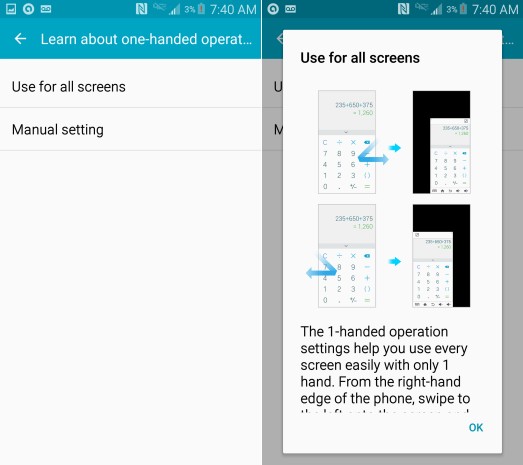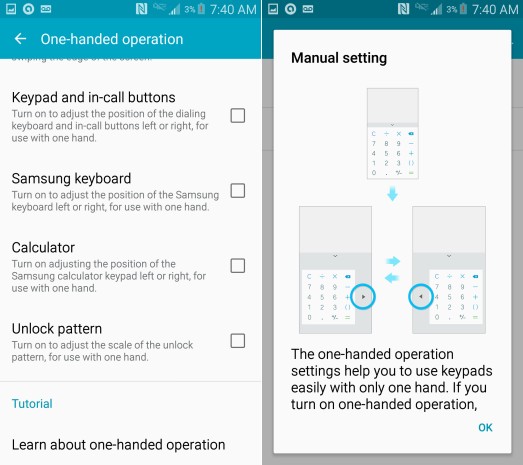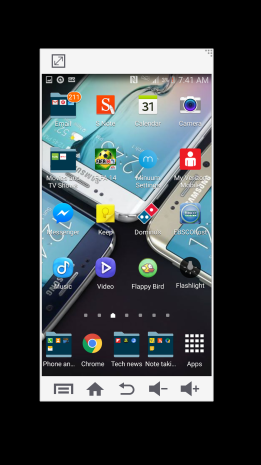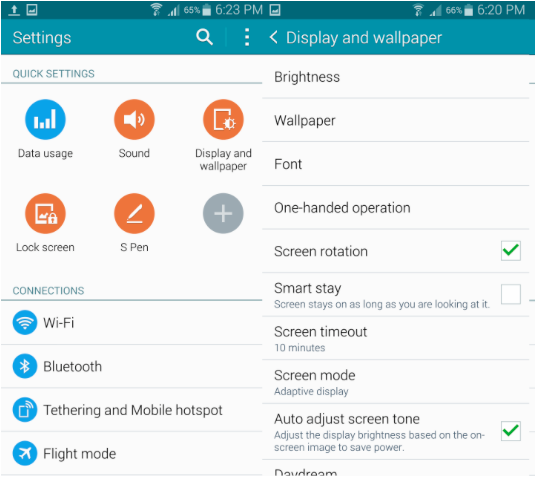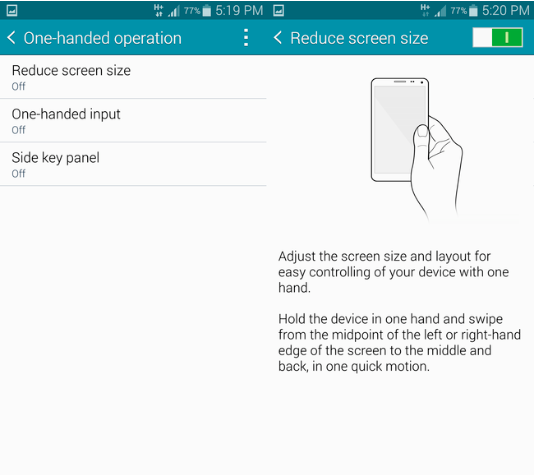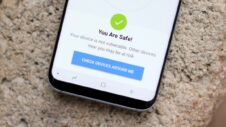The iPhone 6 Plus provided Apple with the opportunity to enter the phablet market, a field pioneered by Samsung that Apple resisted for a few years. With the new iPhablet comes a feature called “Reachability,” which was designed to help consumers use the 6 Plus one-handed. While Apple has given its own name to one-handed operation, it can’t be given credit for the concept: Samsung pioneered the phablet space and one-handed phablet operation first. Samsung’s one-handed operation will allow you to use your device with one hand, even if your 5.7-inch screen on the Galaxy Note 3 and Galaxy Note 4 may be overwhelming under certain circumstances.
Here’s how to enable One-Handed Operation on the Galaxy Note 3.
First, go to your settings, then scroll down to “one-handed operation.” Select it.
Next, you will see an array of options by which to customize your one-handed operation. If you want to use one-handed operation with all screens without consuming your time with customizations, check the box that says “Use for all screens.” If you want to customize how you use one-handed operation (whether for your Samsung keyboard, calculator, unlock pattern, call buttons, etc.), then check the box to the right of each function for which you’ll use One-Handed Operation.
Before you decide whether to use One-Handed Operation for all screens or some functions, you need to know that either decision brings with it a different implementation. If you customize it for your calculator and keyboard, for example, you’ll need to select the arrows on either side of the screen to operate it. If you decide to use One-Handed Operation for all screens, you’ll need to perform a swipe gesture to use it.
To perform the swipe gesture, take your left thumb on the left edge of the display, slide to the middle of the screen, then back to the edge quickly. When you do, you’ll see that the webpage (or, in this case, the main screen) has turned smaller, with a box at the top to re-enlarge the page, alongside of on-screen navigation buttons at the bottom of the reduced page. The on-screen navigation buttons are there to help you navigate the screen if you intend to use One-Handed Operation effectively.
One-Handed Operation for the Galaxy Note 4
If you are a Galaxy Note 4 owner, you’ll need to enable One-Handed Operation differently. Go to “settings,” and select “display and wallpaper” under the “quick settings” section. Under “display and wallpaper,” select “one-handed operation” and then “reduce screen size.” Of course, the Galaxy Note 4’s One-Handed Operation will work, in practice, the same way as that of the Galaxy Note 3.
Have you enabled One-Handed Operation on your Galaxy Note 3 or Note 4? Is this a favorite feature you use, or did you try it for the first time just now? Do your thing in the comments.