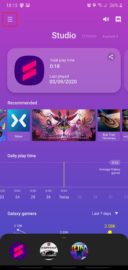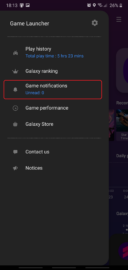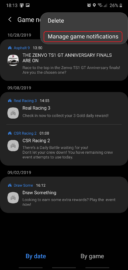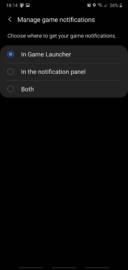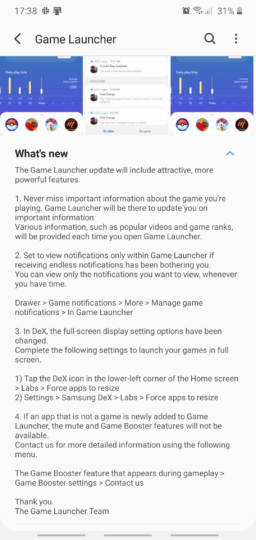Samsung's Game Launcher has received a new update, pushing the app to version 4.2.01.9. It brings a handful of changes that should improve the user experience when gaming on your smartphone as well as through Samsung DeX.
Following this new update, users can change the way game-related notifications behave. If you're annoyed by game-related notifications that arrive in your notifications bar when you don't play mobile games, you can now set these notifications to be shown only through the Game Launcher whenever it's open. Or on the contrary, if you're annoyed by gaming notifications received when you do play mobile games, you can set them to appear only in the notification panel when you don't have the Game Launcher open.
To change this setting, open the drawer inside the Game Launcher, access Game Notifications » More » Manage game notifications.
The full-screen display setting options in Samsung DeX have also changed. Now, to play your mobile games in full screen within the DeX environment, you'll have to open Settings, go to Samsung DeX » Labs » Force apps to resize.
Additionally, non-gaming apps newly added to the Game Launcher no longer benefit from Game Booster features after this update. And finally, the Game Launcher home screen now shows additional gaming-related info each time you launch the app, ranging from popular videos to game ranks. The update is launching gradually so make sure you check the Updates section in your Galaxy Store.